Configure User Role
You've learn about each user role responsibilities, if you haven't yet you could learn about each role responsibilities at this section.
Now let's learn of how to configure each user role at this section.
Configure User Main role
Recall that the user main role consist of two different role the Admin and the Employee role, one of these two roles are the default main role when an account is created first time, these role is mandatory to have for every user, a user could only have one of these main role either as a Admin or as a Employee.
When you're logged in as admin inside the Roles & Access page you could immediately see a assign a user either as admin or employee role feature.
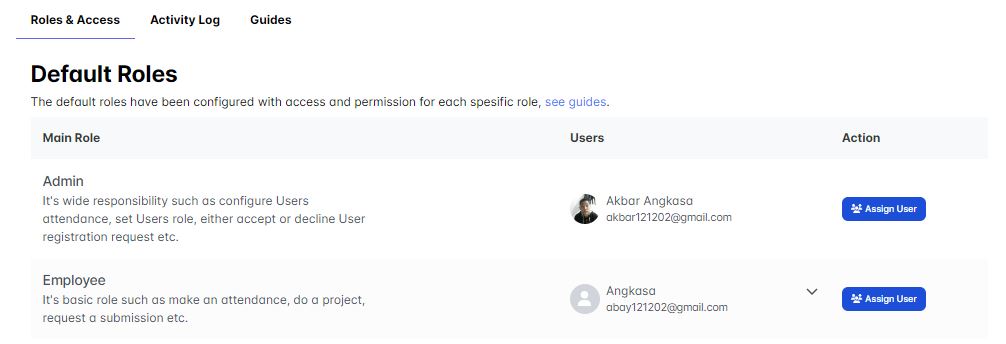
At the example above we could see that we only have one user with a admin role, let's learn of how to:
- Assign user as an admin role.
after these sudy cases, it should give you a sense of how to configure user main role.
Assigning User Main Role
To assign user so it could have admin as it main role click the assign user button located in the Main Role section table.
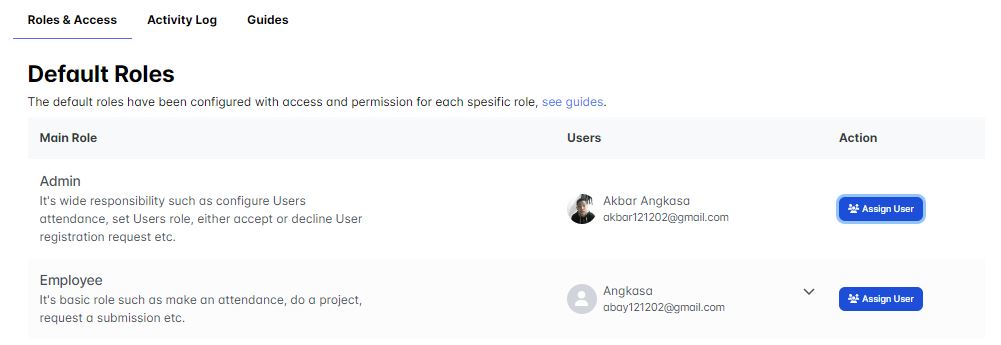
Once you clicked the assign user button, an assign user main role pop-up will appear:
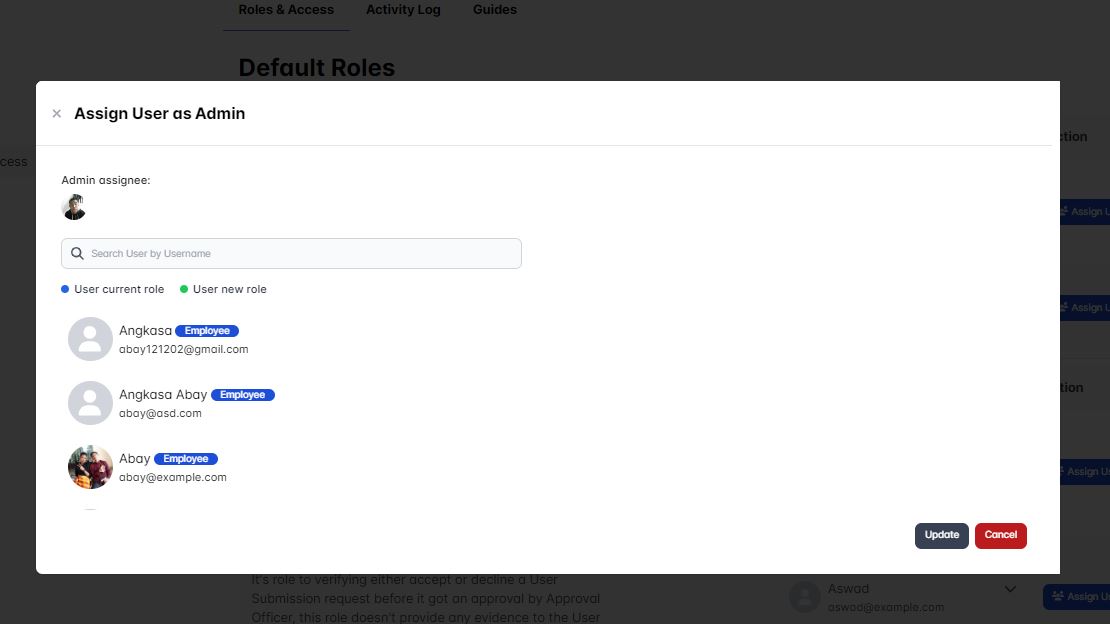
now let's assign user with username Angkasa and Abay as admin, to do this just click the desired user:
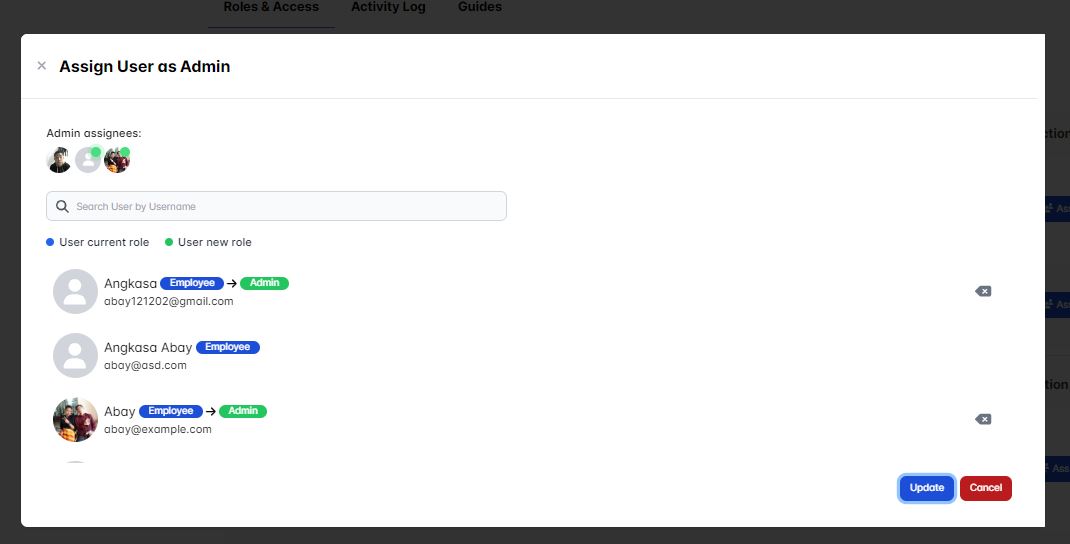
once you've done selected the desired user to be assigned as an admin then click the update button:
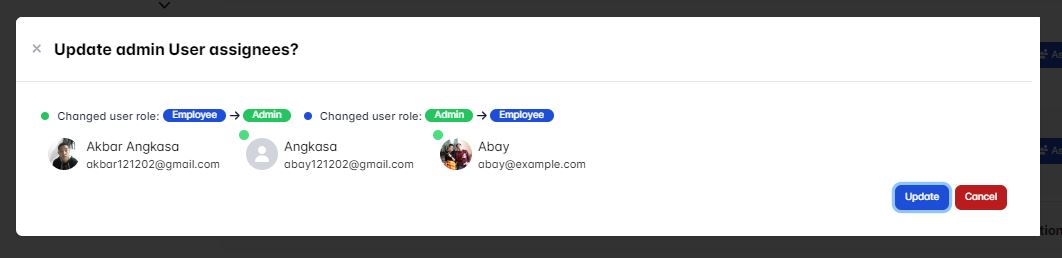
then an confirmation pop-up will appear again asking you once again to confirm your user main role change, click the update button to confirm your user(s) main role change.
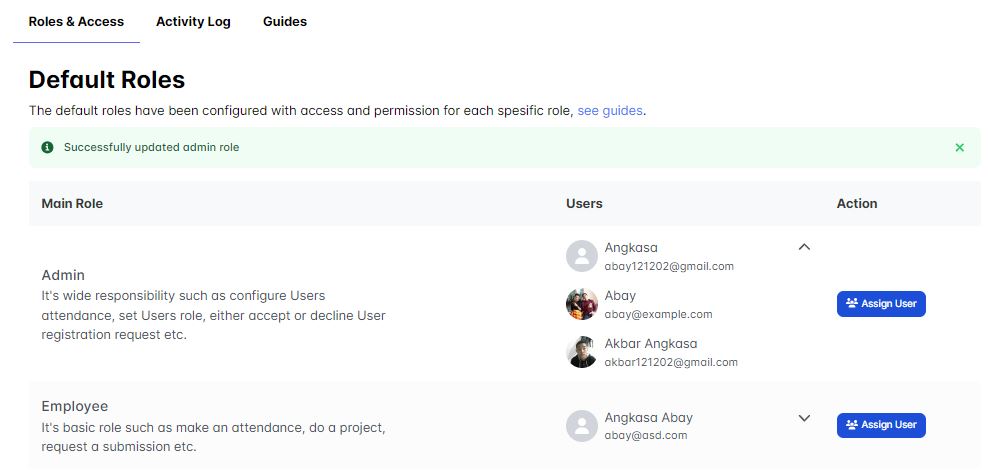
now the users main role have been successfully updated!.
Configure User Extra Role
Recall that user extra role consist of three different role the Verificator officer, Approval officer and the Substitute officer role, these roles are not mandatory for a user to have, each user could have one or more of these extra roles.
When you're logged in as admin inside the Roles & Access page you could immediately see a assign a user either as admin or employee role feature, now to assign user an extra role scroll down a little bit inside the Roles & Access page you'll see the user extra role table
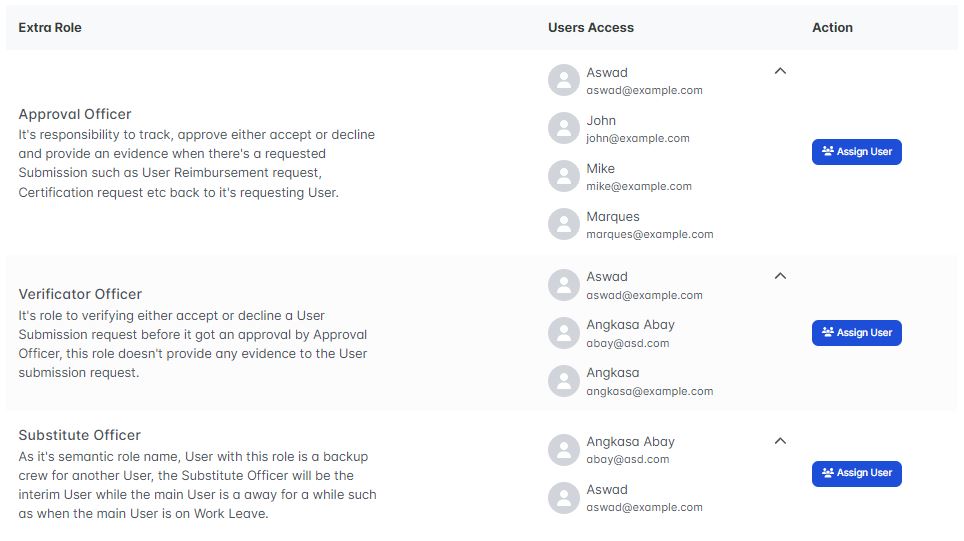
At the example above we could see that we only have two users as a substitute officer, let's learn of how to:
- Assign users as an substitute officer extra role.
- Reassign user as an substitute officer extra role.
after these sudy cases, it should give you a sense of how to configure user extra role.
Assigning User Extra Role
To assign user so it could have subsitute officer as it extra role click the assign user button located in the Extra Role section table, in this example we'll assign users so they'll be a substitute officer as their extra role.
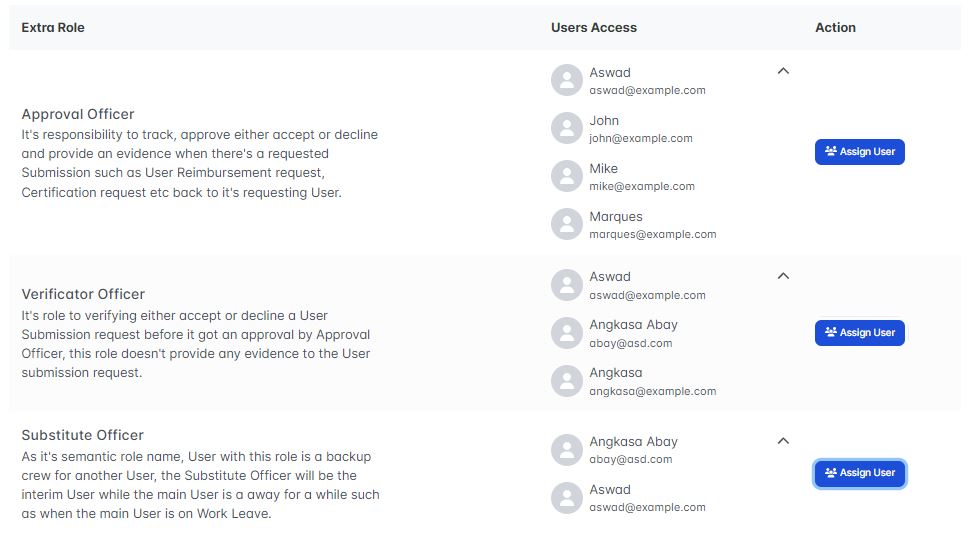
Once you clicked the assign user button, an assign user extra role pop-up will appear:

now let's assign user with username Abay and Akbar Angkasa as substitute officer, to do this just click the desired user:

once you've done selected the desired user to be assigned as an substitute officer then click the update button:

then an confirmation pop-up will appear again asking you once again to confirm your user extra role change, click the update button to confirm your user(s) extra role change.
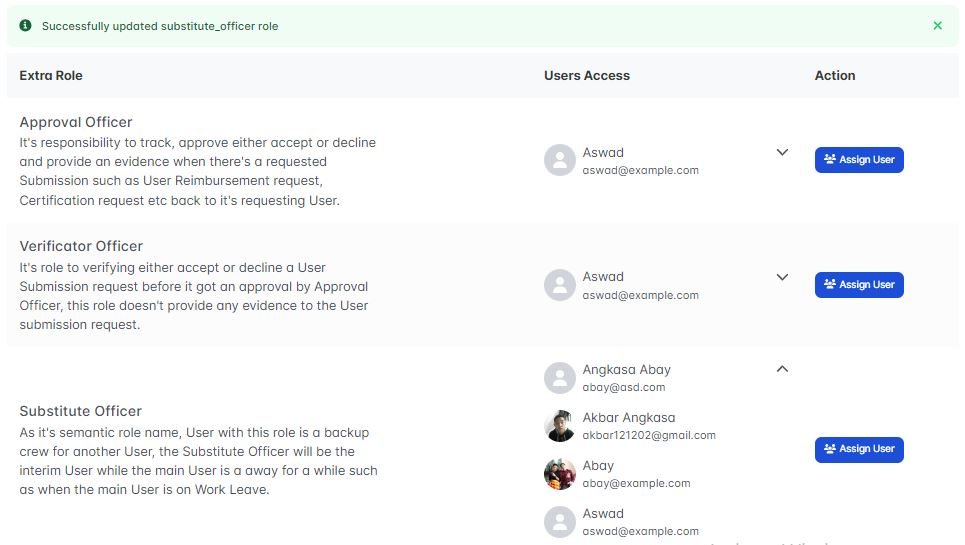
now the user(s) extra role as a substitute officer have been successfully updated!.
Reassign User Extra Role
To reassign a User(s) extra role is quite straightforward, inside the Roles & Access page scroll down until you get to the Users extra role table section.
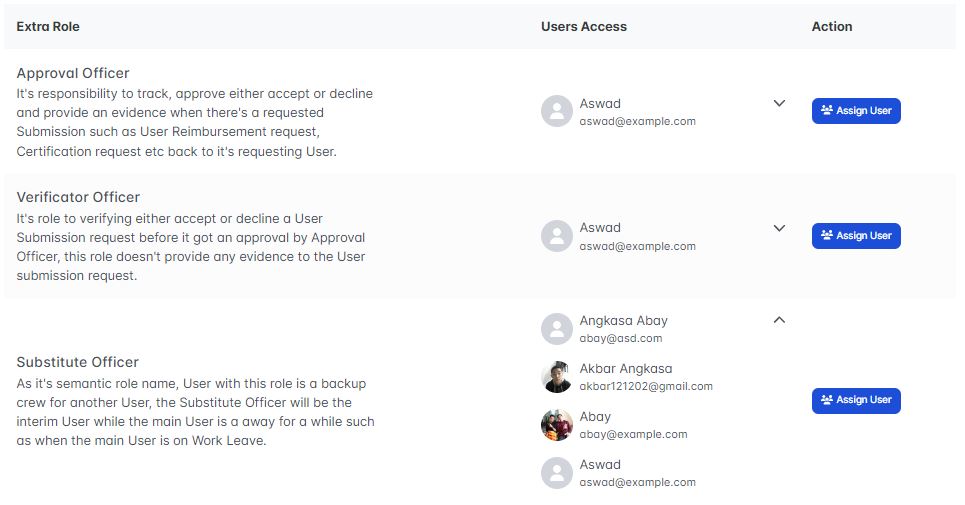
Now let's reassign Abay from the substitute officer extra role, to do this we could click the assign user button on the substitute officer row inside the Roles & Access page extra role table.
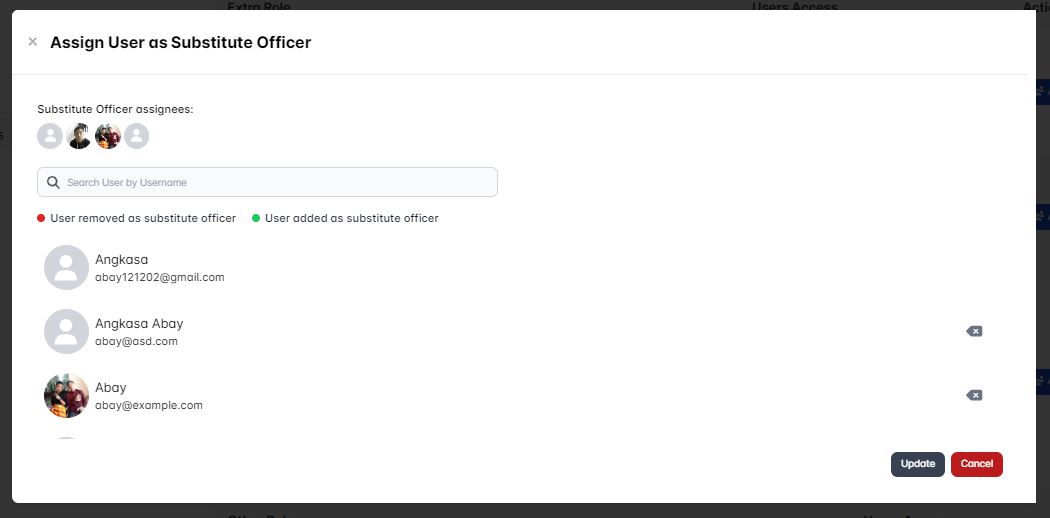
Then an assign user as substitute officer will appear, to reassign a user just simply click the delete button icon located on the currently assigned user(s)

Once you've satisfied with the selection then click the Update button.

Then a confirmation pop-up will appear, once again click then update button to confirm the change.
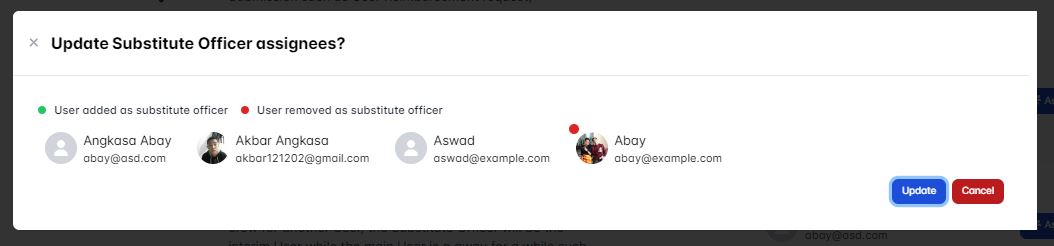
When the update is succeed a notification pop-up will appear.
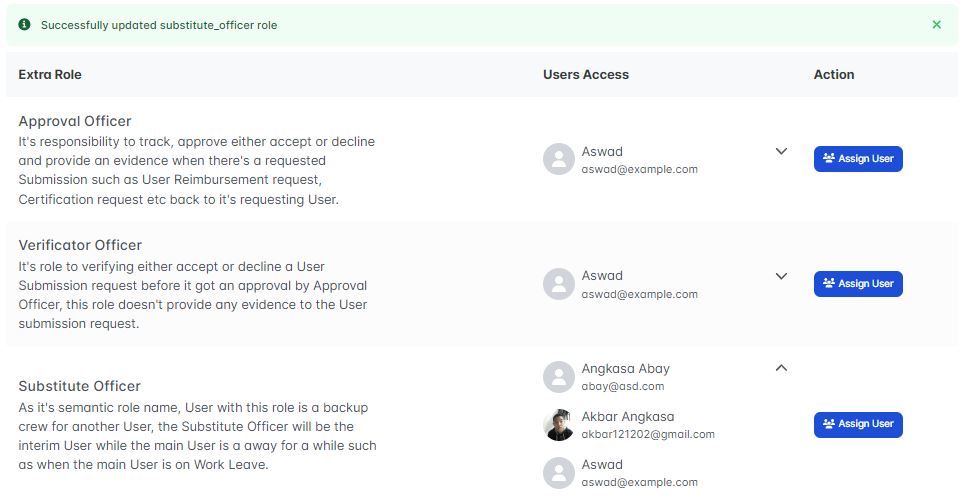
You've sucessfully update the user extra role!.
Configure User Other Role
Recall that user other role consist of two different role the Project leader and the Project issue assignee role, these roles are not mandatory for a user to have, each user could have one or more of these other roles.
Currently there's only two options of the user other role the project leader and the project issue assignee, since both of these other role are related to the Assesment Project feature hence these roles could only be configurated via the Assessment Project page and we'll cover this Assesment Project topic on this page.